Many people feel uneasy about how much information their devices gather on a daily basis. From your location to how you interact with apps, your iPhone quietly collects a surprising amount of data. Fortunately, you can take steps to limit this tracking and tighten up your privacy. Below are simple changes you can make right now to reduce how much your iPhone knows about you.
1. Turn Off Location Services
Location services are used by apps and system features to determine where you are, which can be useful for navigation or local weather updates. However, this also means your movements are being tracked constantly. To shut this off, go to Settings, then Privacy, and tap on Location Services. Toggle it off completely if you’re comfortable doing so, or selectively disable it for apps that don’t truly need your location to function. This step can significantly reduce how much real-time location data your device sends out.
2. Restrict Camera Access
Your camera is another area where apps can request more access than they truly need. Some may use your camera in the background or for features you rarely use. Head to Settings, tap Privacy, and then select Camera. Here, you’ll find a list of apps that have requested camera access. If any of them seem unnecessary or unexpected, switch their permissions to “Never.” This prevents unwanted recording or accidental camera usage from third-party apps.
3. Revoke Microphone Permissions
Just like the camera, the microphone can be accessed by apps for various reasons—voice messages, calls, voice search, and more. However, some apps request microphone access even when it’s not clear why. To review this, open Settings, go to Privacy, and tap Microphone. Review the list and disable access for any app you don’t explicitly use for audio input. Reducing microphone permissions helps guard against passive listening by apps.
4. Disable iPhone and iCloud Analytics Sharing
Your iPhone collects data about how you use your device and shares this information with Apple to help improve their products and services. While this sounds harmless, it does mean your usage patterns are being logged and sent off regularly. You can opt out by going to Settings, then Privacy, and choosing Analytics & Improvements. Once there, turn off both Share iPhone Analytics and Share iCloud Analytics. This change prevents your phone from sending diagnostic and usage data back to Apple.
5. Limit Bluetooth Access
Bluetooth is often overlooked when it comes to privacy, but many apps request access to it—even when they don’t have an obvious reason to. Bluetooth access can be used for location tracking through nearby beacons or devices. To manage this, go to Settings, then Privacy, and tap on Bluetooth. You’ll see a list of apps that have requested access. Disable it for any that don’t need to connect to external devices. This reduces the risk of passive tracking through Bluetooth signals.
Taking a few minutes to go through these settings can make a real difference in how much your iPhone knows—and shares—about your daily life. By being intentional with permissions, you not only protect your privacy but also reduce potential vulnerabilities down the line.