If you’ve ever shared a photo online, you might be surprised by how easily someone could trace it back to a physical location. That’s exactly what a recent video demonstrated with a fascinating example. A person online claimed that it would be impossible to identify a tree from a photo, but the creator of the video proved otherwise. By analyzing the photographer’s other photos from the same day, they tracked down the location using environmental clues—like flowers, water in the background, and tree patterns. They used these details to narrow down the conservation area in Illinois and eventually pinpoint the exact tree in the image. This isn’t just a story about curiosity—it’s a reminder that almost anything shared publicly can be tracked with enough determination.
What makes this even more striking is the growing popularity of activities like GeoGuessr, where players compete to identify locations based on small visual clues. These users can identify places with alarming accuracy, using satellite imagery, street signs, architectural styles, and even plant types. While it’s a fun game for many, the skills they’ve developed show just how exposed our homes and personal spaces can be when they’re publicly accessible. If a group of enthusiasts can track down a random tree in a nature reserve, it’s worth thinking about how quickly someone could find your house with a clear street view image online.
Fortunately, there’s a way to make your house a little harder to find. Google Maps offers a feature that allows you to blur your home from Street View. This won’t remove your address from the map entirely, but it does obscure your house from being seen in the 360-degree street imagery. It’s a simple process, and once completed, it’s permanent. This means your home won’t be visible to curious strangers scrolling down your street or trying to match real-world photos to online maps.
To do this, start by opening Google Maps on your computer and entering your home address. Then drag the yellow Street View icon onto your street to view your house. Once you’re in Street View, click the three vertical dots in the top-left corner of the screen and select “Report a problem.” You’ll then be prompted to position a red box over your home to mark the area you want blurred. Choose the option that specifies you’re requesting to blur your personal residence. You’ll also be asked to confirm that you’re authorized to make the request. You can include extra notes if necessary, though that part is optional. After submitting the request, Google will send an email confirmation, and if approved, your house will appear blurred on Street View permanently.
This tool may seem small, but it can make a meaningful difference in how exposed your home is online. The bigger point made in the video isn’t just about hiding from a game—it’s about recognizing how much information is already available to the public. If hobbyists can find you with a few images and a little time, then the possibilities for companies, organizations, or even governments are far broader. While most people won’t ever be the target of that kind of attention, knowing your options and taking small steps to protect your privacy is a smart move in an increasingly digital world.
Being aware of what others can see about your life is the first step in deciding how much of it you actually want to share. Tools like Google Maps’ blurring feature give individuals a bit more control in a landscape where personal data is often just a click away.